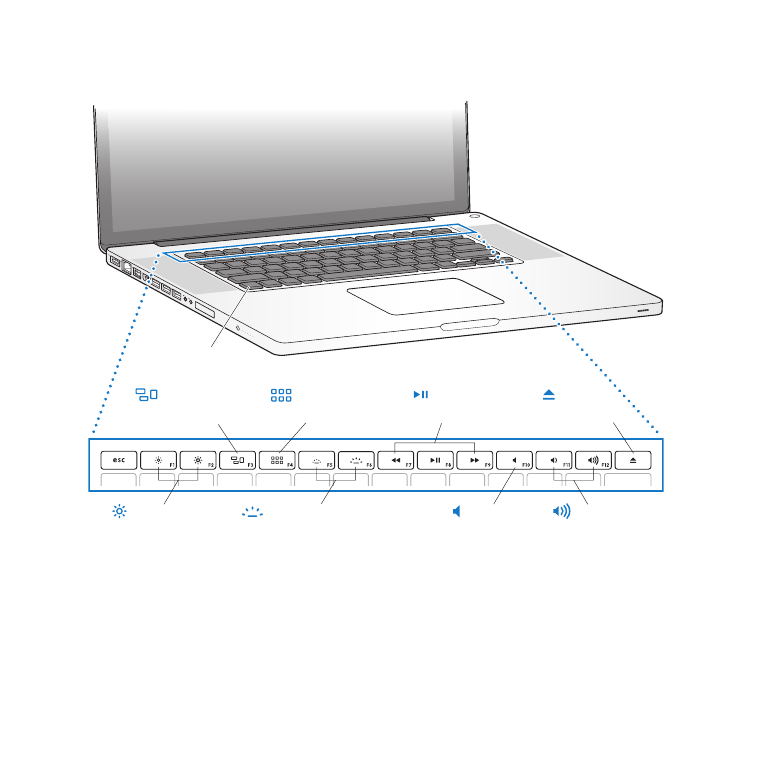
Keyboard Features of Your MacBook Pro
Volume
keys
Brightness
keys
Media
Eject key
Mute
key
Media
keys
Keyboard illumination
keys
Mission
Control key
Launchpad
key
®
Function (fn) key
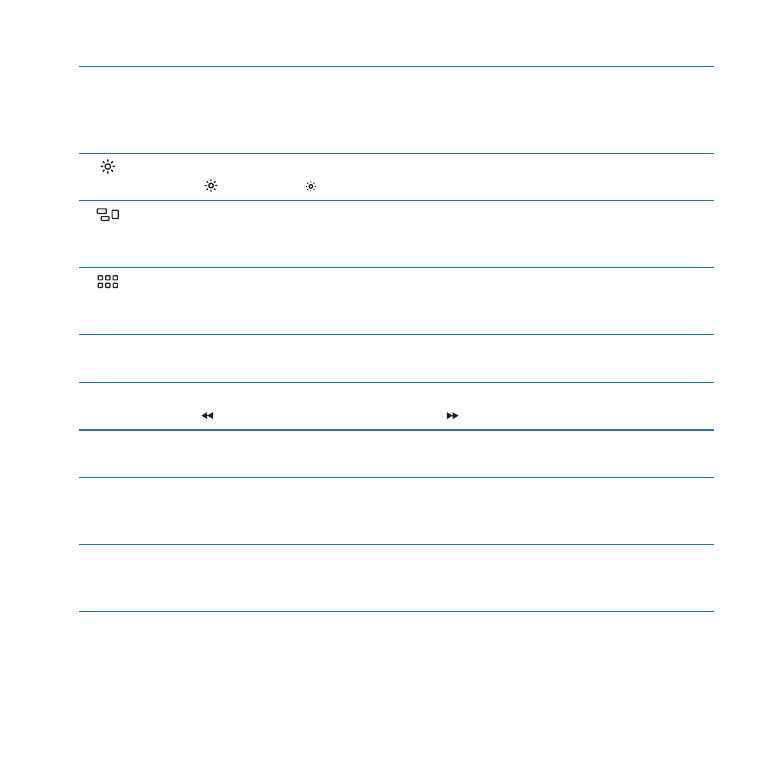
23
Chapter 2
Life with Your MacBook Pro
Function (fn) key
Press and hold this key to activate customized actions assigned to the function keys
(F1 to F12). To learn how to customize function keys, choose Help > Help Center from the
menu bar and search for “function keys.”
Brightness keys (F1, F2)
Increase ( ) or decrease ( ) the brightness of the screen.
Mission Control key (F3)
Open Mission Control to get a comprehensive view of what’s running on your
MacBook Pro, including Dashboard, all your spaces, and all open windows.
Launchpad key (F4)
Open Launchpad to instantly see all the applications on your MacBook Pro. Click an
application to open it.
o
Keyboard illumination keys (F5, F6)
Increase (o) or decrease (
ø
) the brightness of the keyboard illumination.
’
Media keys (F7, F8, F9)
Rewind ( ), play or pause (
’
), or fast-forward ( ) a song, movie, or slideshow.
—
Mute key (F10)
Mute the sound coming from the built-in speakers and audio out port.
-
Volume keys (F11, F12)
Increase (
-
) or decrease (
–
) the volume of sound coming from the built-in speakers and
audio out port.
C
Media Eject key
Press and hold this key to eject a disc that’s not in use. You can also eject a disc by
dragging its desktop icon to the Trash.
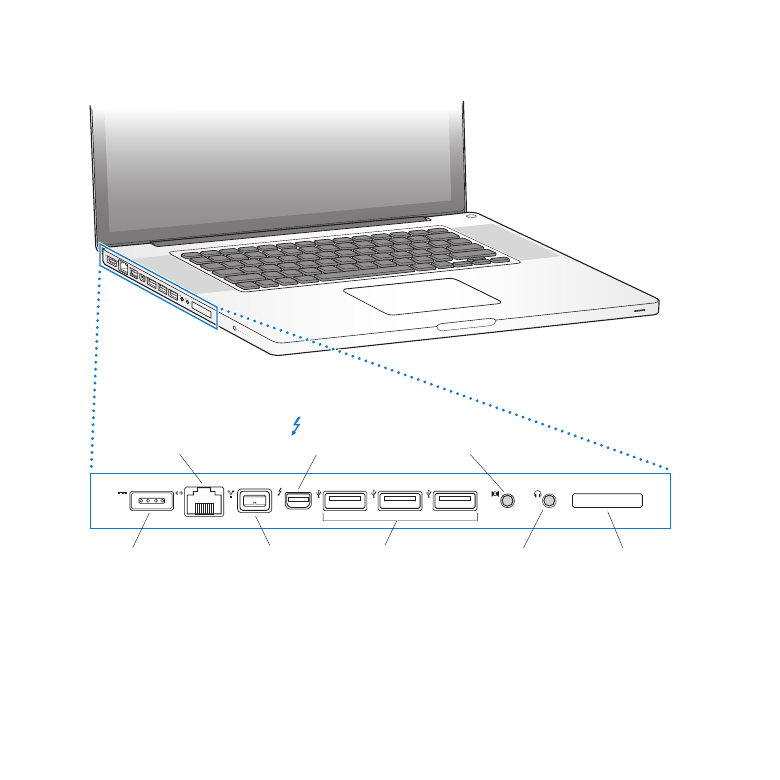
24
Chapter 2
Life with Your MacBook Pro