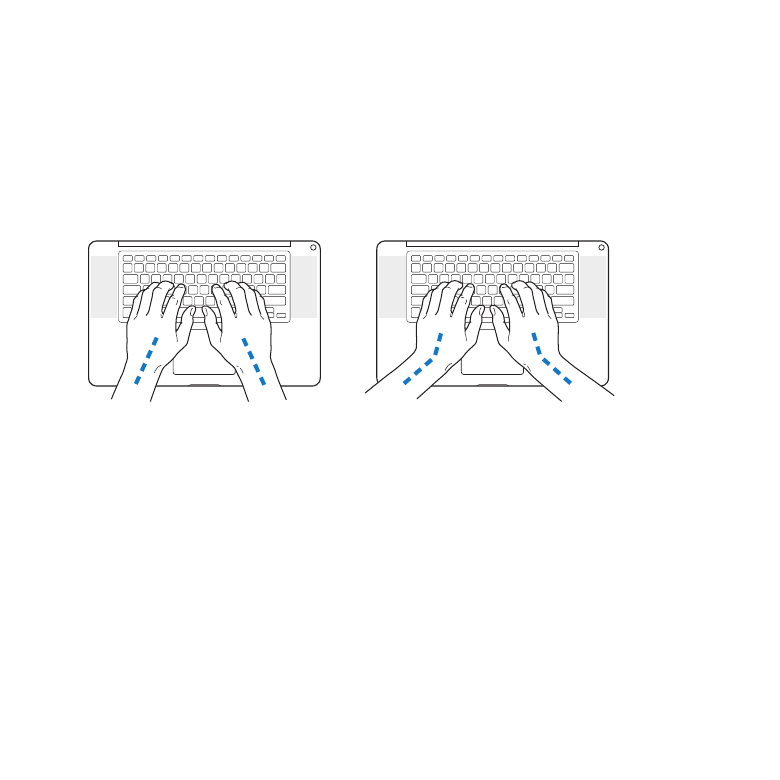
Understanding Ergonomics
Here are some tips for setting up a healthy work environment.
Keyboard and Trackpad
When you use the keyboard and trackpad, your shoulders should be relaxed. Your
upper arm and forearm should form an angle that is slightly greater than a right angle,
with your wrist and hand in roughly a straight line.
Not this
This
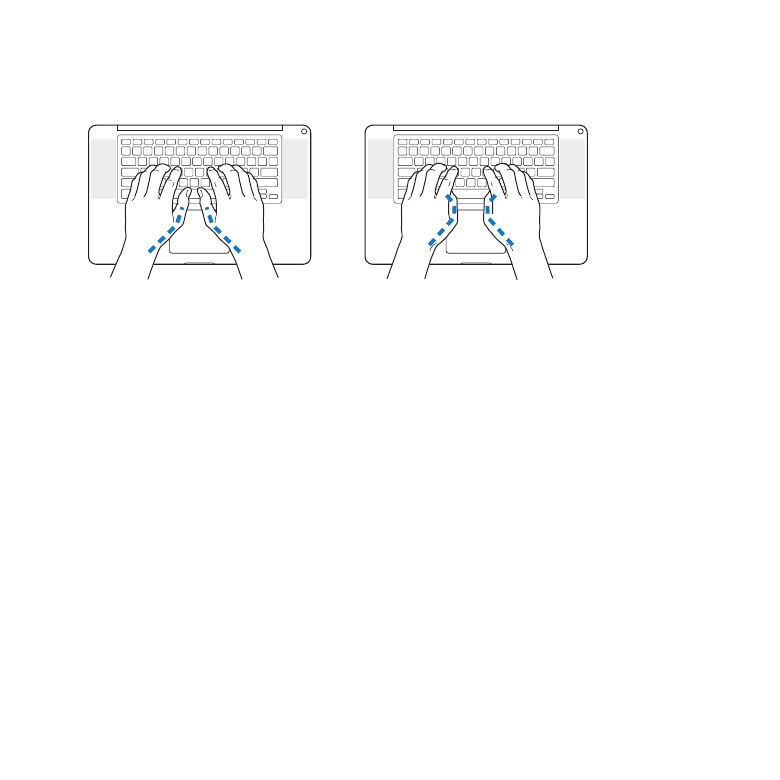
78
Chapter 5
Last, but Not Least
Use a light touch when typing or using the trackpad and keep your hands and fingers
relaxed. Avoid rolling your thumbs under your palms.
Not this
This
Change hand positions often to avoid fatigue. Some computer users might develop
discomfort in their hands, wrists, or arms after intensive work without breaks. If you
begin to develop chronic pain or discomfort in your hands, wrists, or arms, consult a
qualified health specialist.
External Mouse
If you use an external mouse, position the mouse at the same height as the keyboard
and within comfortable reach.
Chair
An adjustable chair that provides firm, comfortable support is best. Adjust the height
of the chair so your thighs are horizontal and your feet are flat on the floor. The back of
the chair should support your lower back (lumbar region). Follow the manufacturer’s
instructions for adjusting the backrest to fit your body properly.
79
Chapter 5
Last, but Not Least
You might have to raise your chair so that your forearms and hands are at the proper
angle to the keyboard. If this makes it impossible to rest your feet flat on the floor, you
can use a footrest with adjustable height and tilt to make up for any gap between the
floor and your feet. Or you can lower the desktop to eliminate the need for a footrest.
Another option is to use a desk with a keyboard tray that’s lower than the regular
work surface.
Built-in Display
Adjust the angle of the display to optimize viewing in your environment. Do not force
the display if you meet resistance. The display is not meant to open past 130 degrees.
You can adjust the brightness of the screen when you take the computer from one
work location to another, or if the lighting in your work area changes.
More information about ergonomics is available on the web:
www.apple.com/about/ergonomics